Imagine this, you are talking to a potential customer on WhatsApp. You showcase a few options on WhatsApp itself, by sharing the pictures. They selected one and want to make a purchase. There are two ways this can go further:
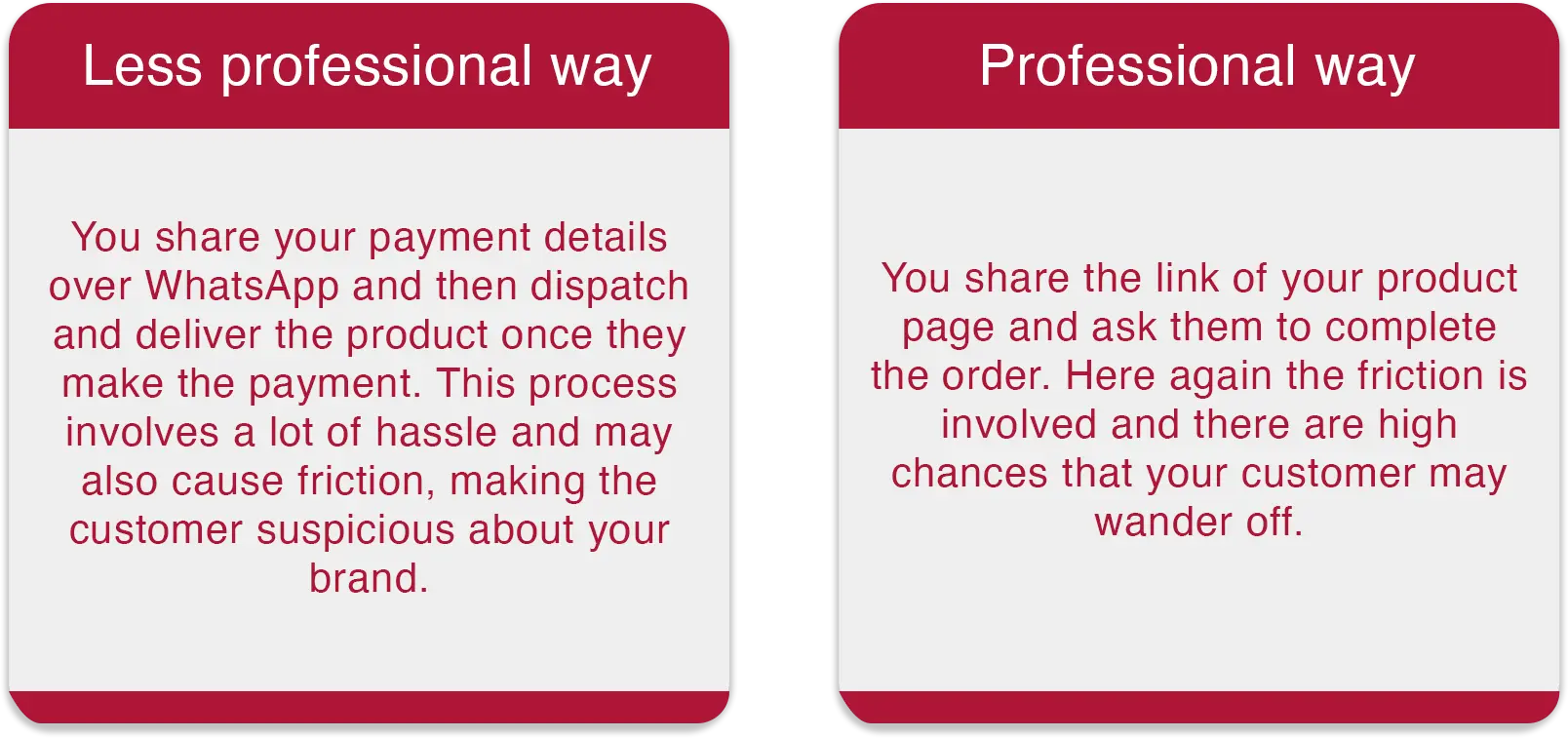
But wait, there is one more way.
You can use WhatsApp’s payment feature and make the customer complete the transaction which doesn’t involve any of the above hassle. All you need to do is share the particular product from a pre-made business catalog with WhatsApp business payment option. Customers go ahead and make the payment in the chat itself via an integrated payment method.
Confused? Let me explain. WhatsApp has introduced a new feature called WhatsApp Payments which allows the user to receive and pay with WhatsApp.
WhatsApp Payments was launched in February 2018 in India with partnership with ICICI Bank. It was just on a trial basis. WhatsApp got NPCI’s approval on 7th February, 2020 for digital payment services. Currently users in India, Brazil and Singapore can pay with WhatsApp.
What is WhatsApp Payments?
WhatsApp payments is a feature of WhatsApp that allows users to receive and send money on WhatsApp chat. It operates via Universal Payment Interface (UPI). UPI allows the fund transfer to happen instantly without having to add any bank details directly using Virtual Payment Address (VPA). This makes it super easy for everyone to use 24/7 and 365 days of the year.
Features of WhatsApp Pay
WhatsApp Pay comes packed with features that make sending and receiving money super easy and secure. Here’s a quick look:
- Seamless UPI Integration: WhatsApp Pay is built on the Unified Payments Interface (UPI), which allows instant money transfers without the need for bank details. You just need a UPI ID, and you’re good to go!
- In-Chat Payments: One of the coolest features is that you can make payments directly within your chat window. Whether you’re buying something from a business or splitting a bill with a friend, you don’t have to leave the app.
- Secure Transactions: Security is a top priority for WhatsApp Pay. All transactions are encrypted, and you’ll need to verify your identity with a UPI PIN, ensuring that your money is safe.
- Easy Setup: Setting up WhatsApp Pay is straightforward. You can link your bank account in just a few steps, and once it's done, you can start using it immediately.
- Available 24/7: Unlike some traditional banking services, WhatsApp Pay works around the clock, so you can send and receive money anytime, day or night.
Benefits of WhatsApp Pay
WhatsApp Pay isn’t just another payment option; it offers several unique benefits that make it stand out:
- Convenient and Fast: Since it’s integrated within WhatsApp, you don’t have to download any additional apps or deal with lengthy processes. Payments are quick, easy, and can be done while chatting.
- Ideal for Small Businesses: If you run a small business, WhatsApp Pay allows you to receive payments directly through your chats, making it easier to manage transactions without extra steps.
- Cost-Effective: There are no fees for transactions on WhatsApp Pay, making it an economical choice for everyday payments and small businesses alike.
- Saves Time: Forget about sharing bank details or waiting for money to transfer between accounts. With WhatsApp Pay, transactions happen instantly, saving you time and hassle.
- Trusted Platform: Since it’s part of WhatsApp, which is already used by millions worldwide, users feel comfortable and familiar with the payment process.
How to Make Use of WhatsApp Payments Effectively (Examples)
Wondering how you can leverage WhatsApp payments for your business? Here are some practical ways to make the most out of it:
- Product Catalogs
You can use WhatsApp's catalog feature to showcase your products directly in chats. Customers can browse and make purchases without leaving the conversation which will simplify the buying experience.
- Click-to-WhatsApp Ads (CTWA) + Order Processing
You can run Click-to-WhatsApp ads that allow customers to start a chat with your business and make a purchase. This streamlines the process from inquiry to order confirmation, making it easy to handle transactions.
- WhatsApp Chatbot + Order Processing
Automate your order processing by integrating WhatsApp chatbots. The chatbot can guide customers, take orders, and complete transactions, making customer service efficient and scalable.
- Payment Requests and Reminders
Send automated payment requests and reminders to your customers. This will ensure timely payments for your services or products without having to chase clients manually.
- Payment Notifications
Keep your customers updated with instant payment confirmation notifications. This reassures them that their transactions have been processed successfully, boosting trust.
- Auto-checkout
Offer an automatic checkout option where your customers can finalize purchases directly from the chat window, reducing friction and ensuring faster conversions.
- Transaction Status
Provide real-time updates on the status of payments and orders, giving your customers a transparent view of their purchase process, which improves overall satisfaction.
Setting Up WhatsApp Pay in India (For Non-WhatsApp Business users)
- Open WhatsApp: Make sure you have the latest version of WhatsApp installed on your phone.
- Go to Settings: Tap on the three dots in the top right corner and open the menu > tap on "Payments".
- Add Payment Method: Scroll down and Select "Add Payment Method".
- Choose Your Bank: Search for your bank account or choose your bank from the list that WhatsApp will display.
- Verify Phone Number: Make sure that your WhatsApp number and your phone number in your bank account are the same. You will receive an SMS to confirm your number.
- Set Up UPI: Follow the instructions to set up your Unified Payments Interface (UPI) account. If you already have a UPI ID, you can link it directly. If not, you can create one during this step.
- Link Bank Account: Once your UPI is set up, choose your bank account to link with WhatsApp Pay.
- Complete Setup: Tap "Done" to finish the setup process.
You can now send and receive payments directly through WhatsApp in India.
Setting Up WhatsApp Pay in Brazil (For Non-WhatsApp Business users)
- Open WhatsApp: Ensure you have the latest version of WhatsApp installed on your phone.
- Access Settings: Tap on the three dots in the top right corner and open the menu > tap on "Settings".
- Select Payments: In the Settings menu, tap on "Payments".
- Select Facebook Pay: WhatsApp Pay uses Facebook Pay in Brazil. Tap on “Facebook Pay” and select "Add New Card".
- Enter Card Details: Fill your debit or credit card details you wish to receive and send money on WhatsApp with > accept the terms and conditions.
- Verify Your Card: Verify your card by receiving a verification code sent to you via SMS to the phone number linked to your bank account.
- Create PIN: Create a six-digit PIN for Facebook Pay, which you will need for future transactions.
- Complete Setup: Tap "Done" to finish the setup process.
You are now ready to send and receive money securely through WhatsApp Pay in Brazil.
Setting up WhatsApp Pay for Businesses to Receive Payments
To enable WhatsApp Business payment option, Setting up whatsApp Payments is slightly complicated. But with Engati, you can do it seamlessly. WhatsApp uses payment gateways like Razor Pay and PayU for the transactions. With Exclusive partnership with Meta, Razor Pay and PayU, you can smoothly integrate them together to set-up your WhatsApp payments. Here is a step by step guide of how to receive payments on WhatsApp Business.
Pre-requisiteries:
- WhatsApp business Account
- Facebook Manager Account
- Engati’s Account
.webp)
Step 1: Navigate to the following link: Link to Facebook Business Manager or select “Click here” from the Integration setup on Engati.
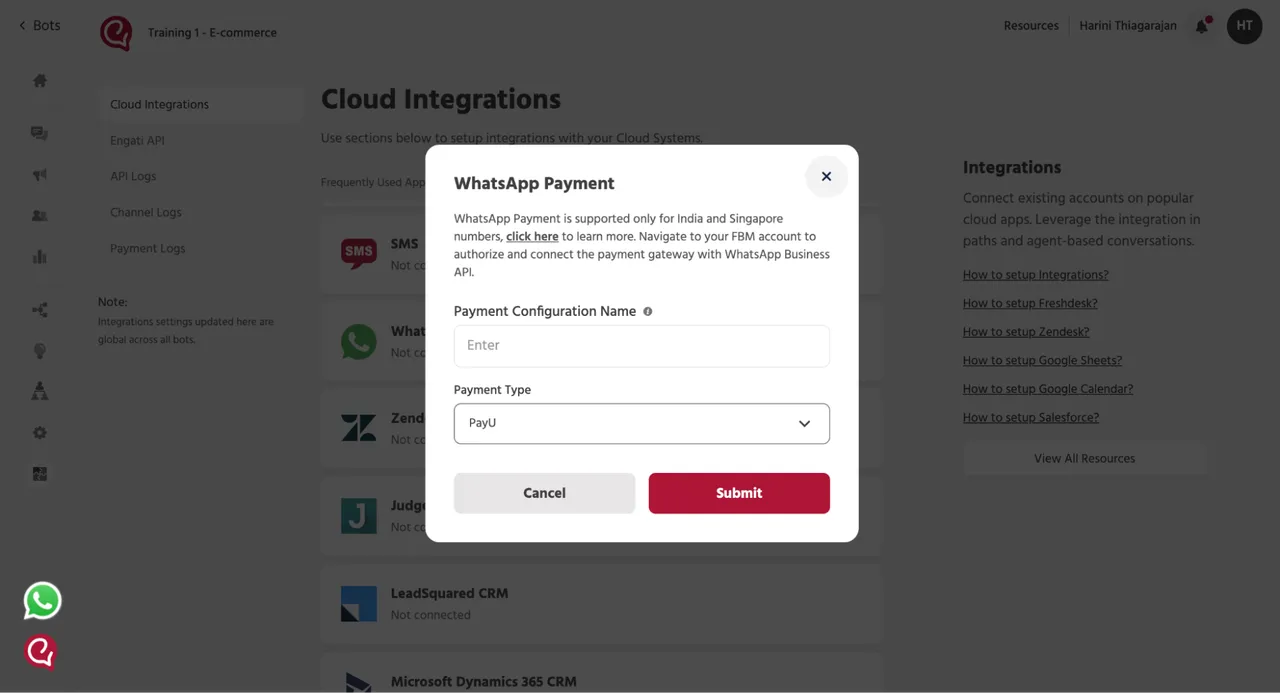
Step 2: Select "Payment configurations" followed by "India"
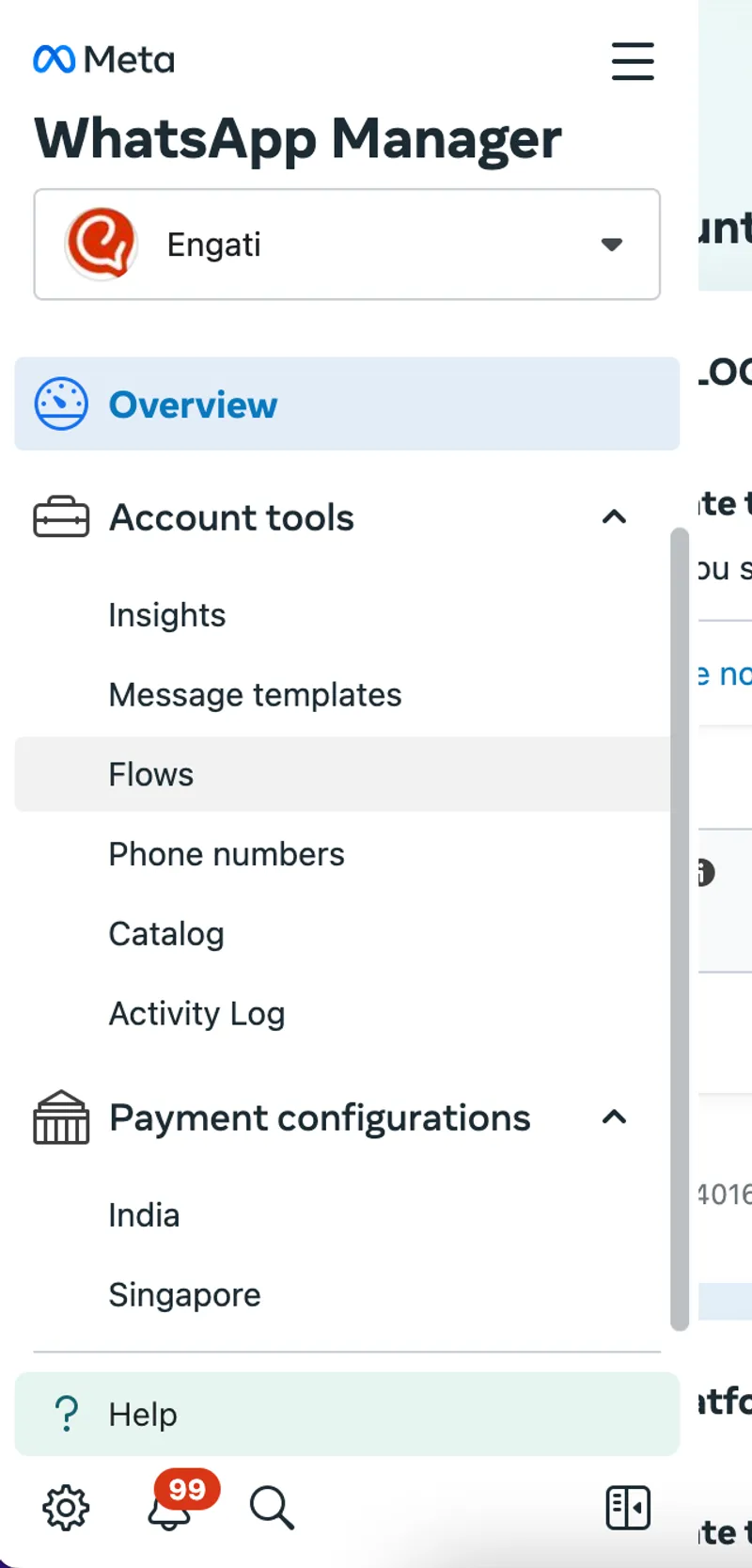
Step 3: Locate the valid WhatsApp Business Account (WABA)
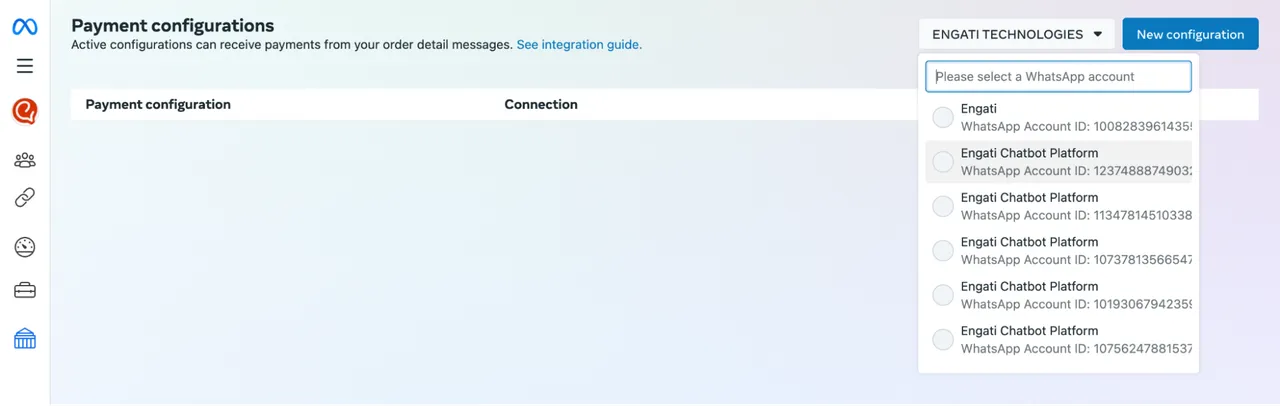
Step 4: Click on "New configuration" and proceed by following the provided steps:
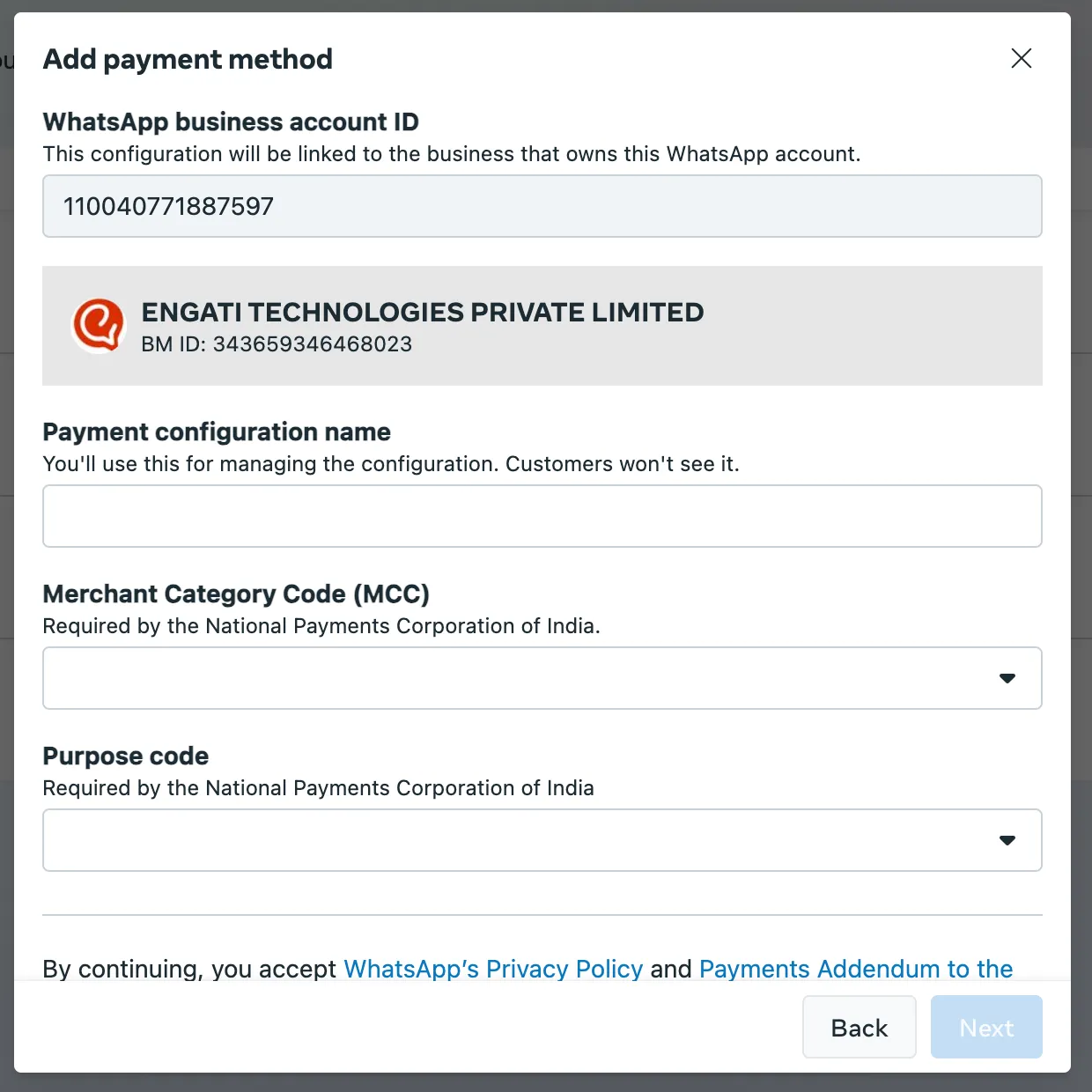

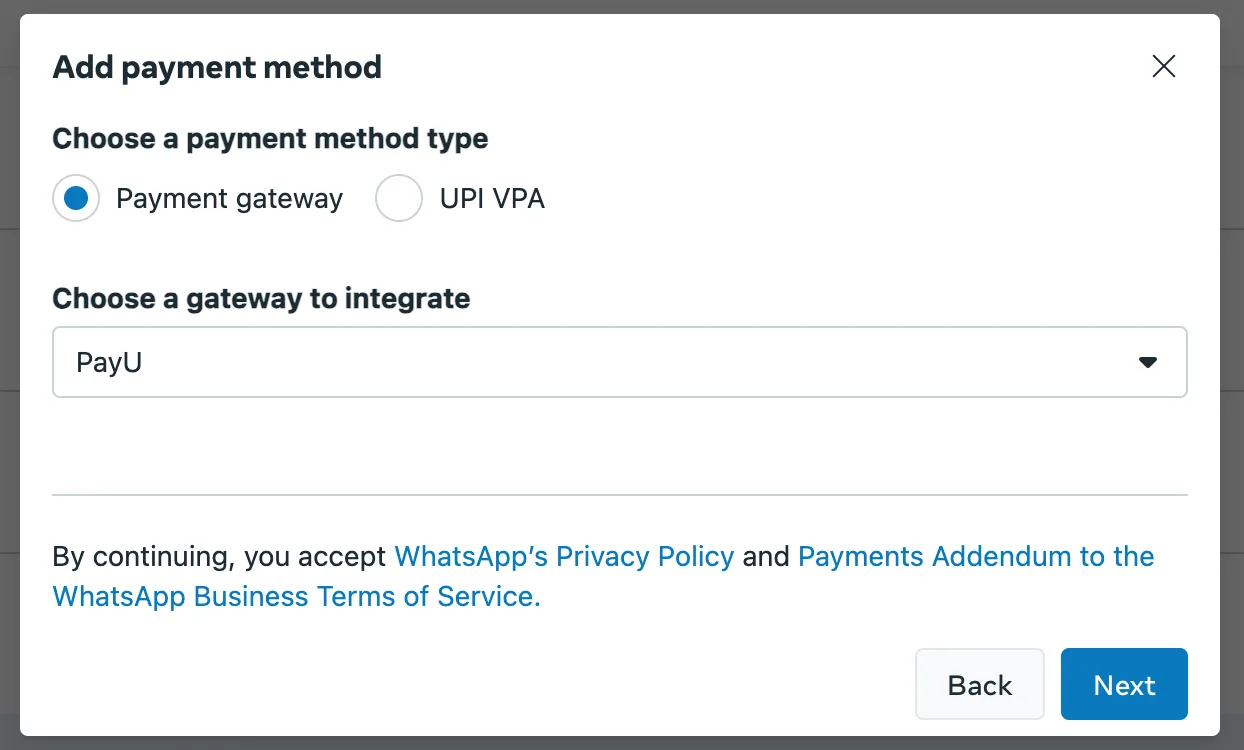

Integration setup on Engati
- Navigate to Integrations > Cloud Integrations > WhatsApp Payment
- Select "Connect" to establish a connection with your payment gateway
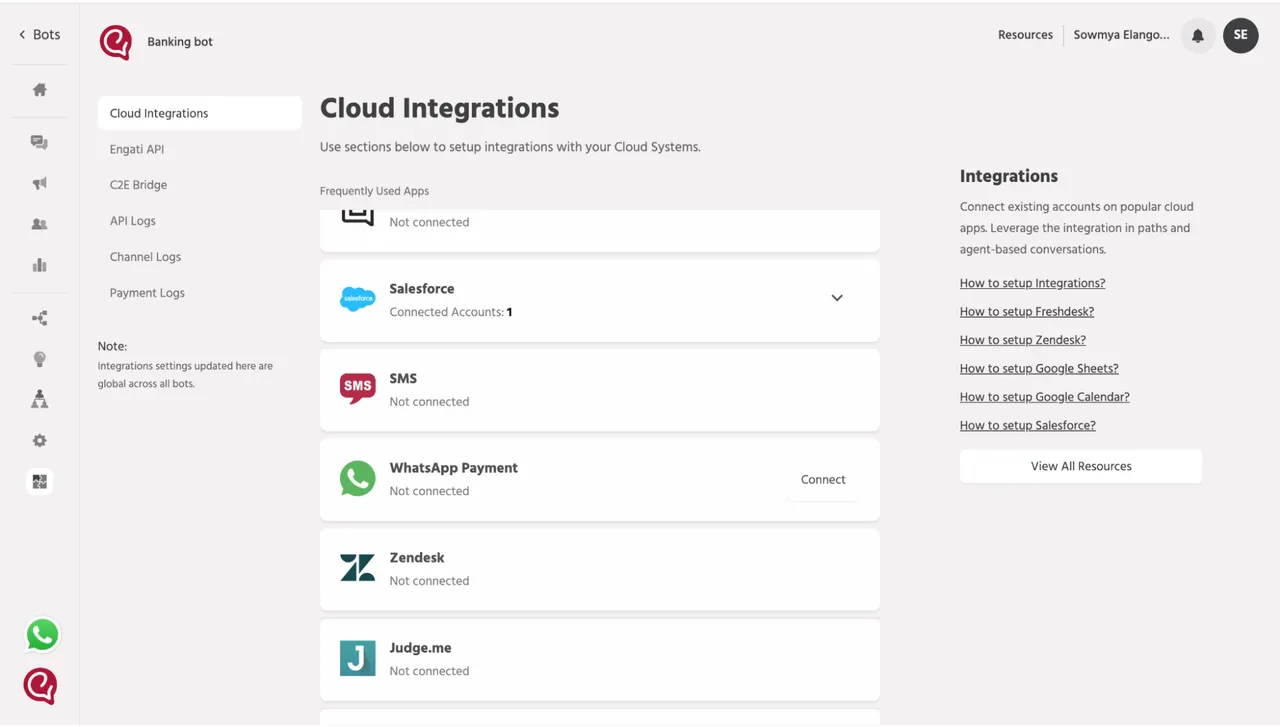
3. Enter the "Payment Configuration Name" and choose the appropriate "Payment Type" to complete the setup.
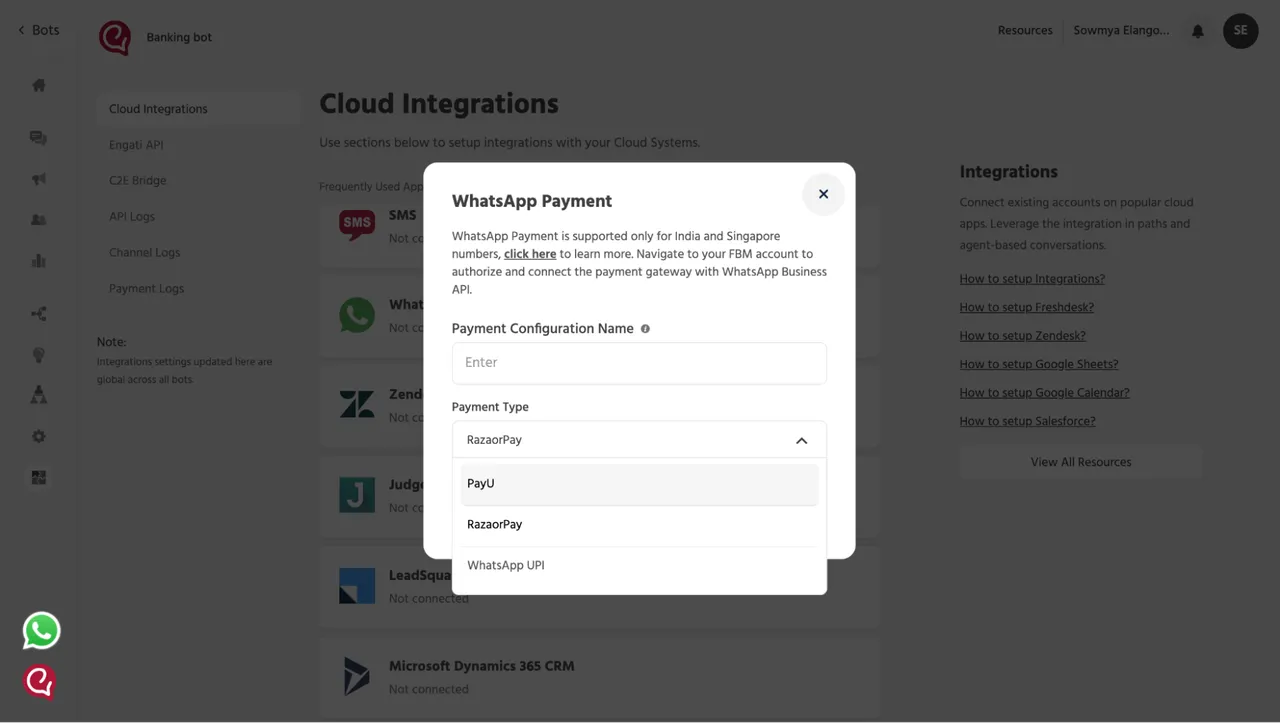
How to make a payment using WhatsApp payments
To send money with WhatsApp here is what to do.
Step 1: Open the respective chat.
Step 2: Tap on the “₹” sign on the right side of your text bar.
Step 3: Enter the Amount
Step 4: Enter your UPI Pin
Issues with WhatsApp Payments: Common Problems & Solutions
1. Contact hasn’t received the payment
Solution: Double-check if you’ve sent the money to the correct contact. Since WhatsApp acts as a third-party provider for UPI transactions, the payment happens directly between banks. If your contact hasn’t received the money yet, reach out to your bank to get more information on the status of the transaction.
2. Payment wasn’t completed, and refund wasn’t received
Solution: If a payment fails, WhatsApp notifies you, and your bank typically processes a refund within 4 business days. Check your bank account for updates. If the issue is still not resolved, you may need to contact WhatsApp support.
To do this, tap the payment message, then select Help.
3. Unable to add a bank account
Solution: Make sure your bank supports UPI and that your WhatsApp number matches the phone number linked to your bank account. If your bank account is joint or NRI, it may not be supported for WhatsApp payments. Additionally, verify that you have a stable internet connection and can send/receive SMS. On dual SIM phones, ensure that the default SIM is the one linked to your bank account.
4. Unable to send payment
Solution: You cannot send money if the recipient hasn’t enabled payments in WhatsApp. A message will pop up prompting the recipient to enable payments. Encourage your contact to set up payments for a smoother transaction.
5. Automatic payment failed
Solution: If your automatic payment fails, check whether you have enough funds in your account, entered the correct PIN, and have a stable internet connection. If you forgot your PIN, tap Reset PIN or Forgot PIN? to reset it. If the problem continues, it’s best to reach out to your bank for assistance.
What’s Next?
WhatsApp payments is one of the features that will make things very convenient for both; businesses as well as users. Thus, it is advisable to start adapting WhatsApp payments for businesses which will eventually improve their conversion rates. With the growing traction for the feature businesses adapting the WhatsApp payment at the early stage will truly benefit from it.

.webp)

.jpeg)



















