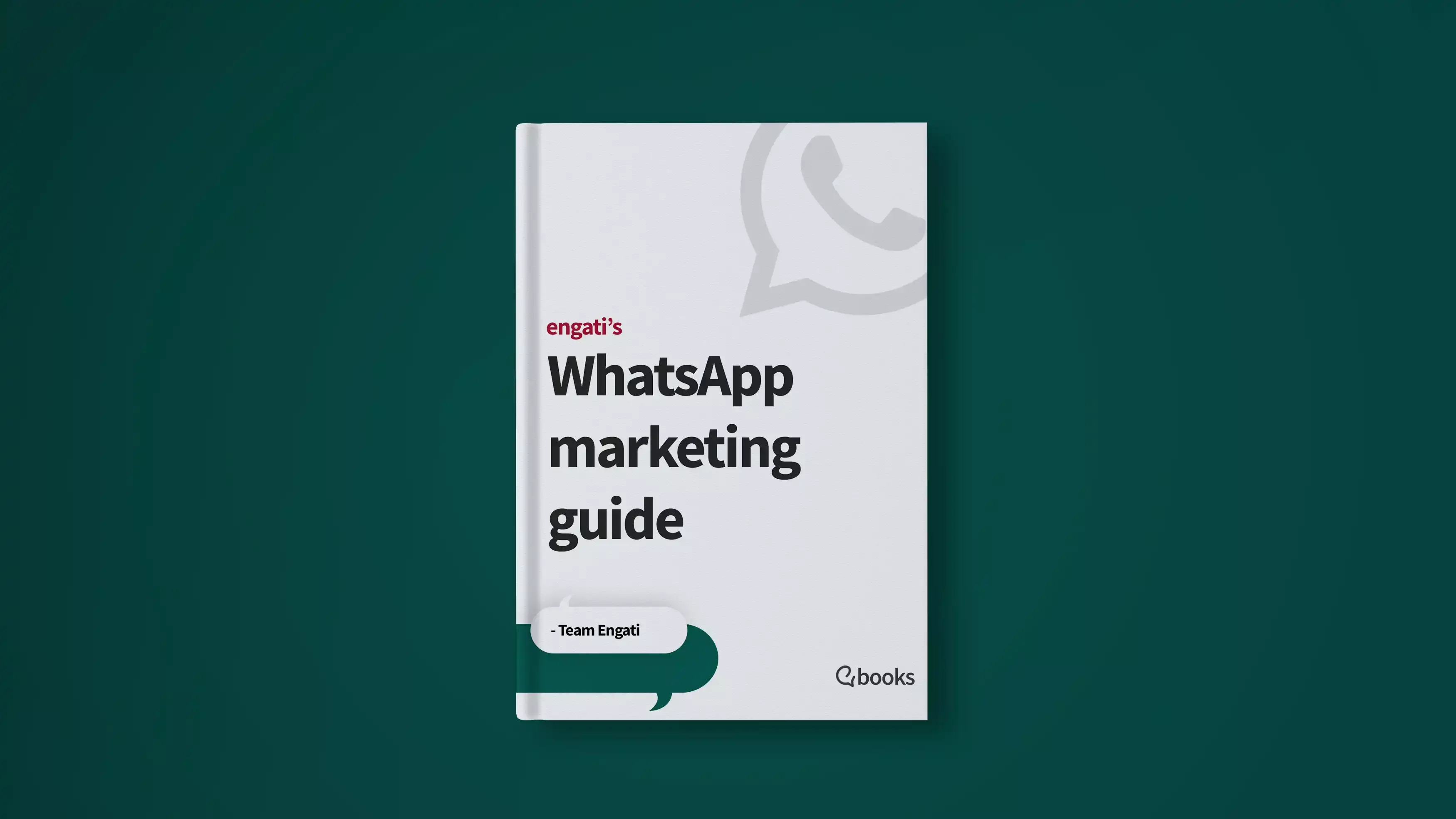Want to use the power of WhatsApp to grow your Shopify store? This article walks you through the process for integrating WhatsApp with your Shopify store.
The first thing you need to know is that you can only do that with the WhatsApp Business API, it’s not possible with WhatsApp Messenger or the WhatsApp Business app.
What is the WhatsApp Business API?
The WhatsApp Business API is an API (Application Programming Interface) that you can use to enhance and scale up your customer engagements on WhatsApp. WhatsApp doesn’t offer an application or interface along with the API itself, but you can use it to integrate your business software (like Shopify and Engati) with WhatsApp. It makes advanced WhatsApp automation possible and even allows you to have your entire customer service team interact with your customers over a single WhatsApp number. The WhatsApp Business API comes fully loaded, boasting some major features that you wouldn’t find on WhatsApp Messenger or the WhatsApp Business app.
Features of the WhatsApp Business API
.webp)
Chatbots
You don’t need to manually reply to every question your shoppers ask you on WhatsApp. When you have access to the WhatsApp Business API, you can use an intelligent WhatsApp chatbot for your Shopify store to deal with around 80% of the customer queries that come in. If you’re using the Engati app on your store, your WhatsApp chatbot will even be able to parse through your store policies and pull answers to customer queries directly from there.
Notifications
WhatsApp allows you to use message templates to shoot out notifications and updates to your customers, even when the 24-hour time window since the last user-initiated conversion has closed. You can use these message templates to notify your customers about order details, shipping information, account updates, payment updates, and much more.
Integrations
You can use the WhatsApp Business API to integrate your WhatsApp Business account with Shopify and your customer service systems, which allows you to respond to messages directly from your Shopify CRM or customer support system.
Limitless
When you use the WhatsApp business API with your customer service system, you aren’t bound by the restrictions that held your business back (like having only 1 active user at a time) when you were using the WhatsApp Business app.
What can you use the WhatsApp Business API on your Shopify store for?
Letting your entire support team answer customer questions on WhatsApp
Your whole support team can now answer customer questions coming in over WhatsApp since you no longer have a limit on the number of active users at a time when you’re using the WhatsApp Business API and integrate it with Shopify.
Automate routine questions
A large portion of your customer queries tend to be repetitive in nature. Your customer service team does not need to spend their time answering these repetitive ones themselves. You can have an intelligent Shopify chatbot deployed on WhatsApp to take care of these questions on its own, allowing your agents to focus on the more complex questions… the ones that actually require their attention.
Sending out order updates
While waiting for their orders, customers are always wondering where their orders are and how long it will take for their orders to arrive. This is particularly true when they’re running on a deadline and need their orders urgently. The anxiety involved can create a rather frustrating experience for your customers, even if you do end up delivering their orders on time.
If you want to improve your customer experience, just try eliminating the anxiety by sending out periodic notifications via your Shopify chatbot on WhatsApp, letting them know where their orders have reached and how much longer it would take for their package to reach them.
Battling cart abandonment
Abandoning their carts is not the definite end of the buying journey for all shoppers who do that. Some of those carts can still be won back. But emails aren’t the most effective weapon in your cart recovery arsenal. The average open rate for marketing emails is just about 40%. That means 60% of the people who abandon their carts wouldn’t even see your email, much less come back and purchase the items left in their carts.
But WhatsApp messages have an open rate of 99%, which means that your odds of reaching your customers and tempting them to purchase the products that they abandoned in those carts goes up rather dramatically.
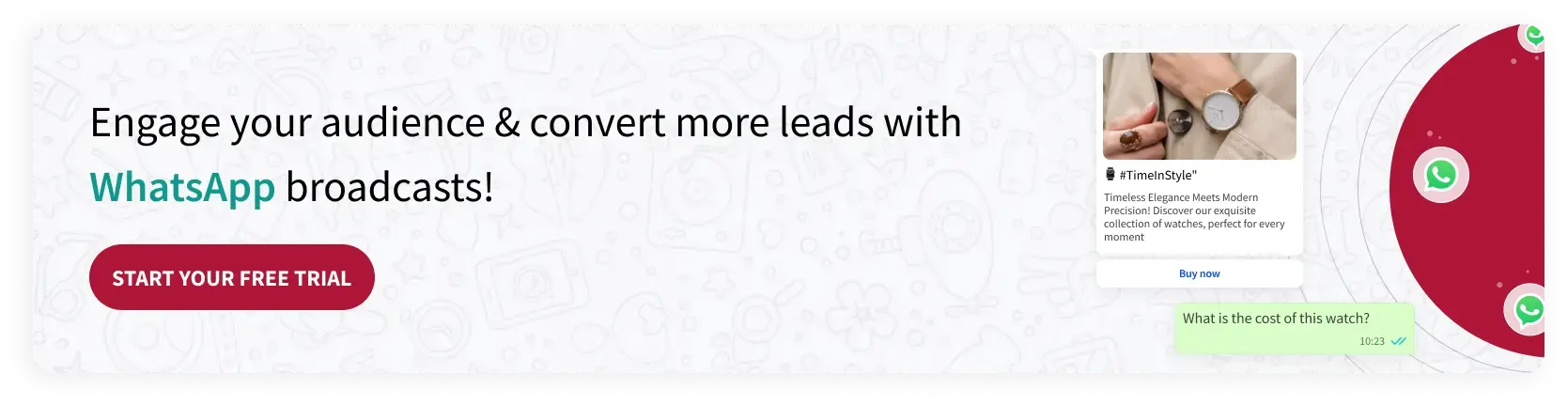
The easiest way to integrate WhatsApp with your Shopify store
To use WhatsApp on your Shopify store, you’d need to get access to the WhatsApp Business API, as we mentioned earlier. But WhatsApp does not give the API out directly to everyone. You’d need to get access to it by working with a WhatsApp Business Solution provider. If you’re going to use a Shopify chatbot from Engati, we’ll help you get your WhatsApp Business API from providers like 360Dialog, Kaleyra, Vonage (Nexmo), Clickatell, and Twillio.
You’d start the process by going to the Shopify App store and searching for the Engati app.
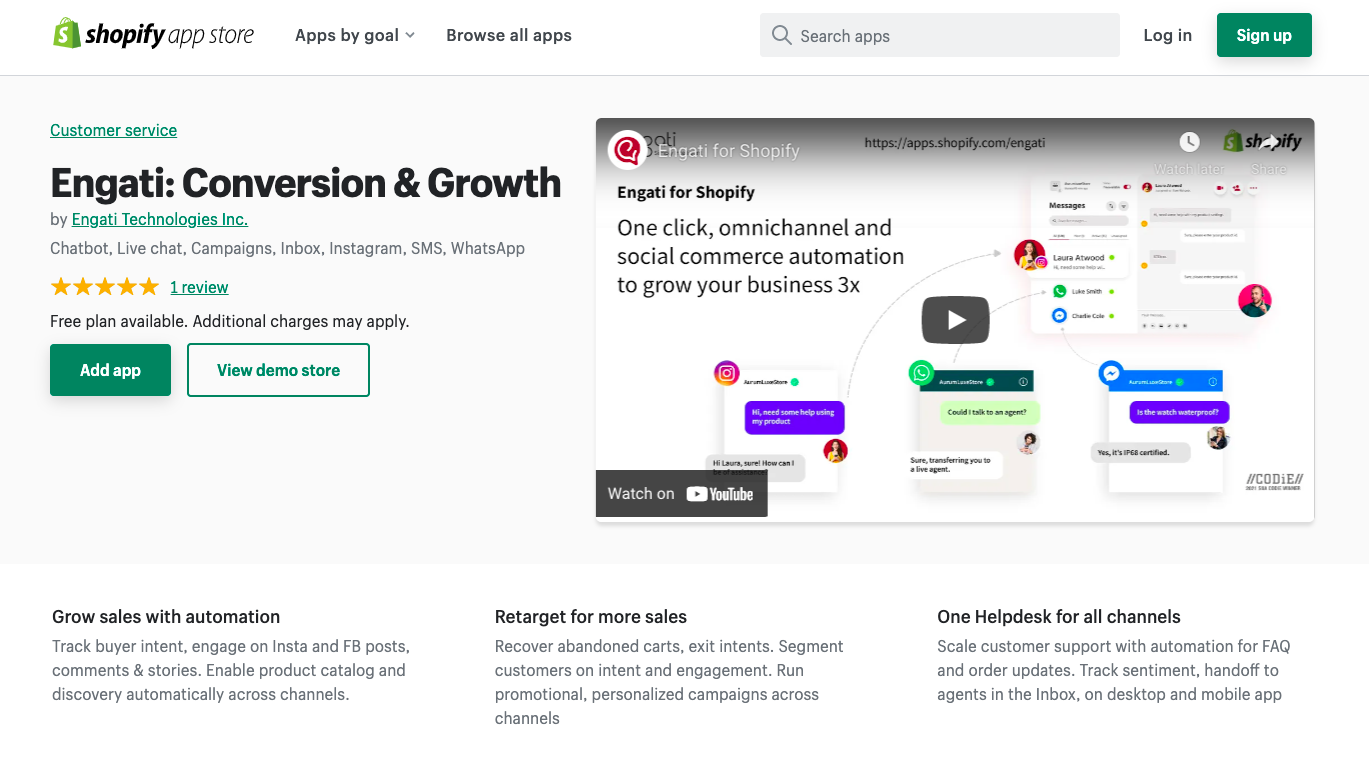
After you install the Engati app, you’re going to need to make sure you fulfill all the requirements to get access to the WhatsApp Business API. You’ll need a verified business on Facebook and a phone number that can be used as your WhatsApp Business phone number. This number should be able to receive calls from the USA, since WhatsApp will call the number up to confirm and activate it for your WhatsApp Business Account.
To get access to the WhatsApp API and connect your WhatsApp chatbot to your Shopify store as quickly as possible, pick 360Dialog as your WhatsApp provider when you’re on the Engati portal.
Next, you’d have to update your phone number and API key. Don’t add any spaces or a ‘+’ sign when you’re adding the country code.
Now, log in to your 360Dialog account, go to the ‘WhatsApp Account’ section and click on ‘Generate API key’. You’d need to copy this API key and store it securely since you can only generate it once.
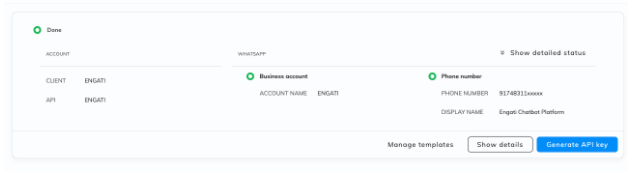
Paste that API key in the Engati portal and you’re good to go.
Setting up WhatsApp notifications for your Shopify store
Regular WhatsApp messages are known as session messages and can only be sent within 24 hours of a customer conversation. If you want to send notifications to your customers outside of this window, you’ll have to use WhatsApp Message Templates.
To set up WhatsApp notifications for your Shopify store, go to the Engati portal, navigate to settings, and click on Shopify.

Once you’re in the Shopify section, go to the settings tab for that section and enable WhatsApp notifications. After that, you just need to create WhatsApp message templates for each of your use cases.
Follow these steps to create WhatsApp message templates:
- Log in to your WhatsApp account, navigate to the Templates section and click on ‘Add Template’
- Enter the template name and pick the category, language, and template type.
- According to the template type, you can configure the message.For standard templates, you can add a text message and send it for approval. For media and interactive, you can configure the header, body, and footer and add buttons as well (these are optional fields).
- The header could be a text, image, video, or document.
- In the body, you can add your text message along with emojis and even define variables like name, IDs, codes, etc. (which would not be a static text).
- Footer can be utilized to add a note, company name, or signature.
- Buttons can be CTAs, redirecting users to a page on your website (you can add variables here as well) or quick reply buttons, leading to a user journey.
- After building your template, click on Preview and Submit.
- In the Preview screen, you’ll see what your message would look like. If you have added variables or media in your template messages, you would have to add sample values. For media URLs, you can add the image, document, or video in Engati’s Send Image, Send Document or Send Video node respectively. Here, you’ll a URL will be generated which you can add to the sample values.
Check this article out for a series of pre-built WhatsApp broadcast templates for your eCommerce store.
Download our exclusive ebook for free! (Worth $199)